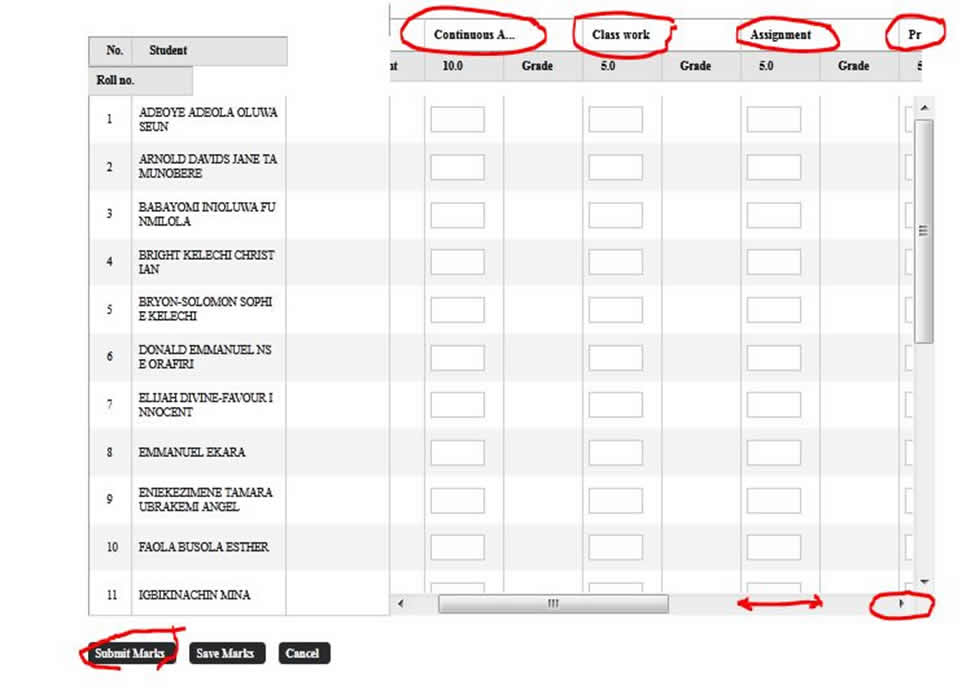How to Create ATTRIBUTE EXAM in School Software Pro
What is Attribute Exam(s) in School Software Pro? It is a type of exam that has sub-exams or has other exams that make up the main exam.
The sub-exams usually do not show on the result sheet or report card of the students.
Example of ATTRIBUTE EXAM.
- CONTINUOUS ASSESSMENT – 30% (to show on result sheet with below sub-exams)
– Continuous Assessment = 10%
. Class work = 5%
. Assignment = 5%
. Projects = 5%
. Notes = 5% - EXAMS – 70%
- TRAITS
- PSYCHOMOTIVE RATINGS
In the above example, CONTINUOUS ASSESSMENT has 30% with five (5) sub-exams Continuous Assessment = 10%, Class work = 5%, Assignment = 5%, Projects = 5% and Notes =5%.
In the above Attribute Exam, the student’s exam report will show for exams CONTINUOUS ASSESSMENT, EXAMS, TRAITS and PSYCHOMOTIVE RATINGS.
Steps to Create Attribute Exam
Step 1: Create Attributes of CA
Go to Gradebook Module > Settings > Attribute Profiles
Create attributes of CONTINUOUS ASSESSMENT
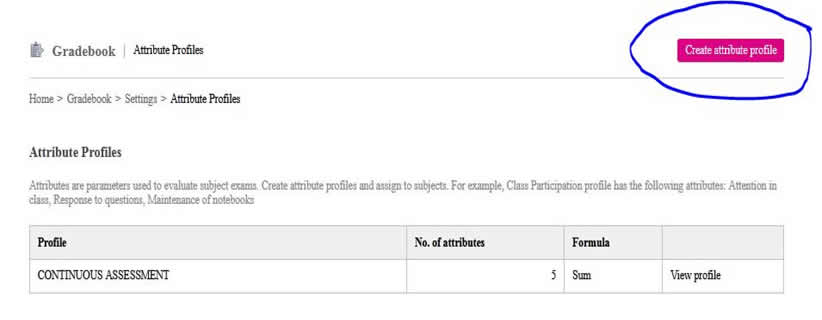
Step 1:
Add Attributes
e.g Continuous Assessment, Classwork, Assignment, Projects, Notes.
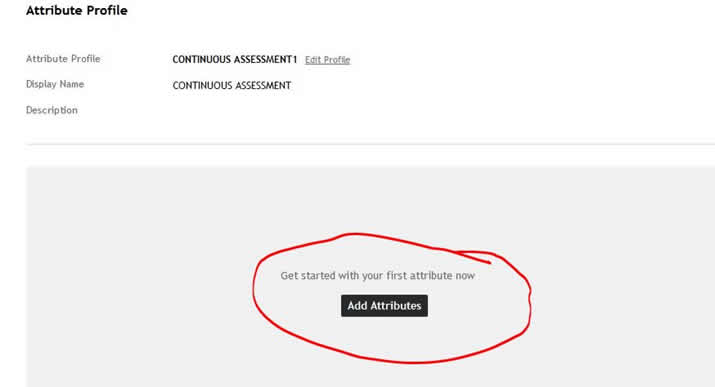
Add variables:
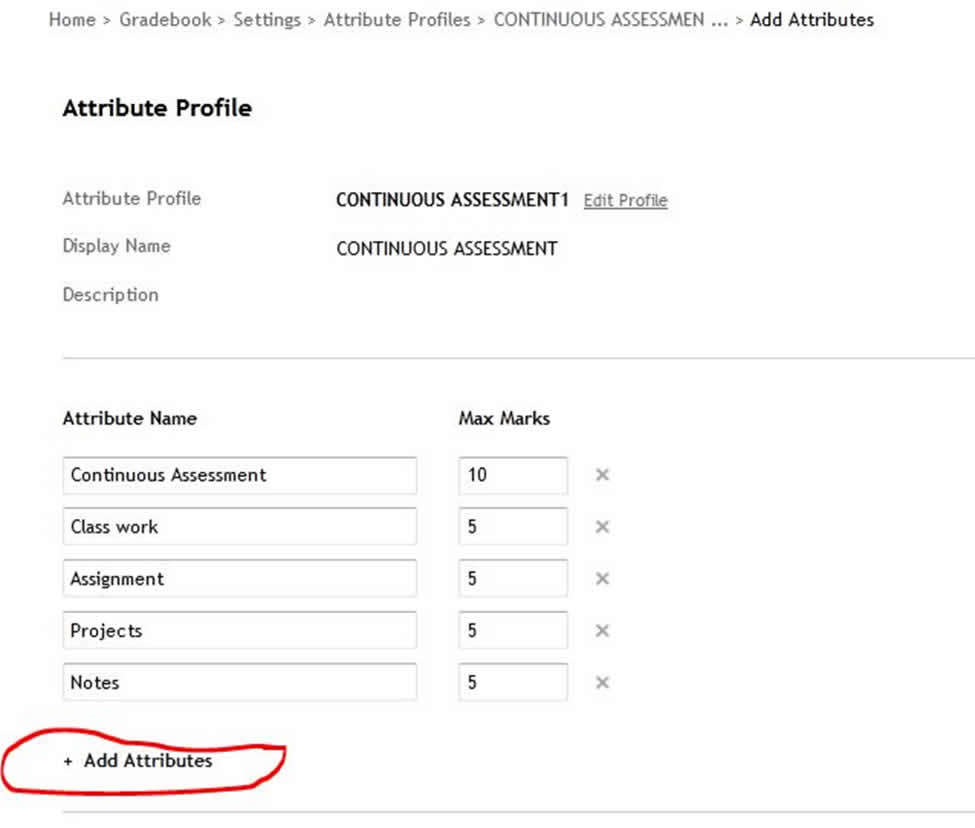
Step 3: Create Exam Planner
Home >>Gradebook >>Planner >>Create Exam Plan
Check below Radio Buttons
Subject Exams
Subject Exams
Exams conducted for the subjects in the linked course
Attributes Based Grading
Marks are given for parameters or attributes of the subject. Select the applicable attribute profile
Attribute Type
Different Attributes for each subject
Each subject is graded on an exclusive set of attributes
You will have to choose attributes set for each subject during exam creation.
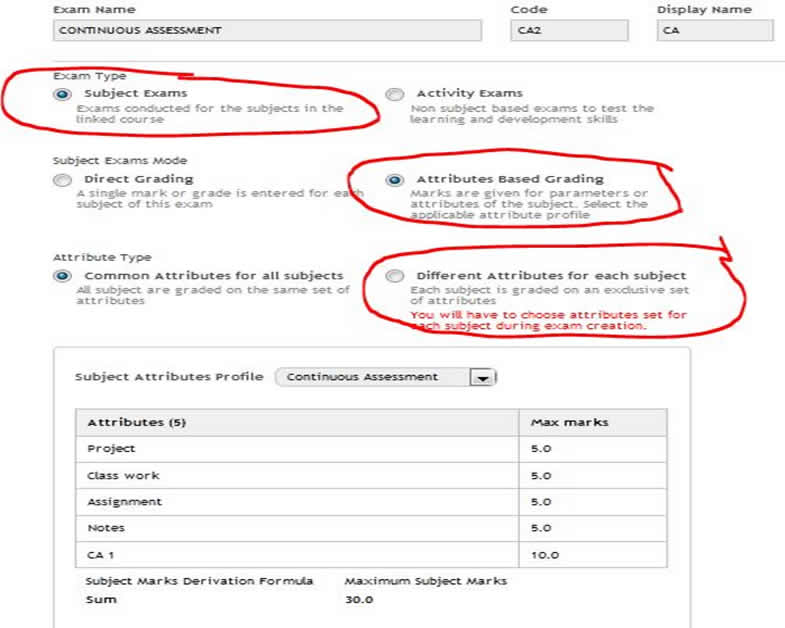
Step 4: Manage Gradebook
Home >>Gradebook >>Manage Gradebook
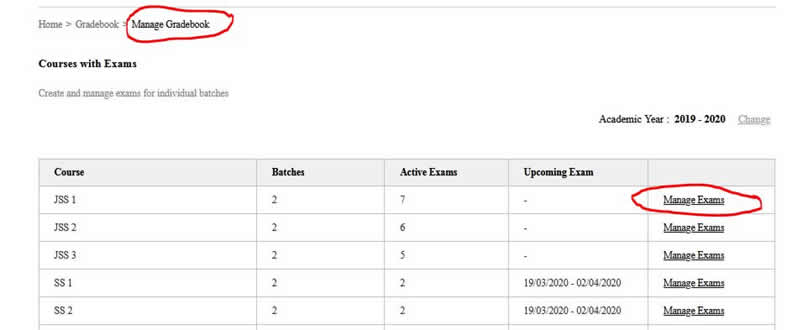
Click Manage Exams >> CONTINUOUS ASSESSMENT >> Link Attributes
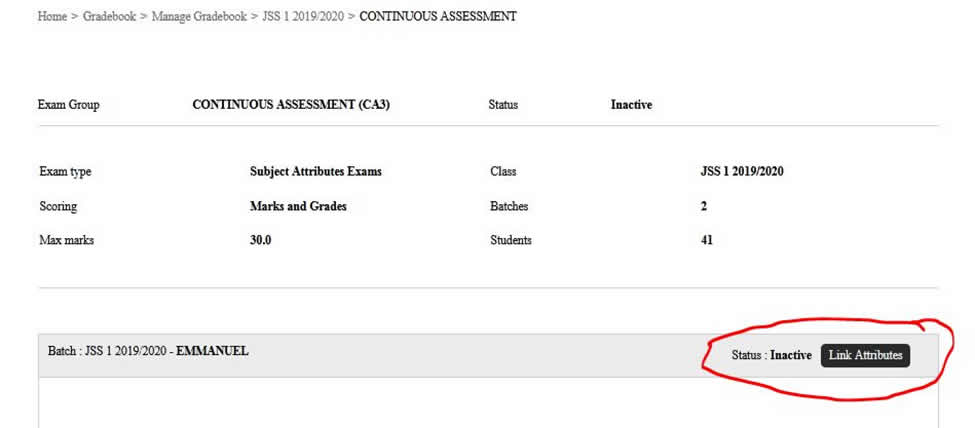
Select and Link Attributes
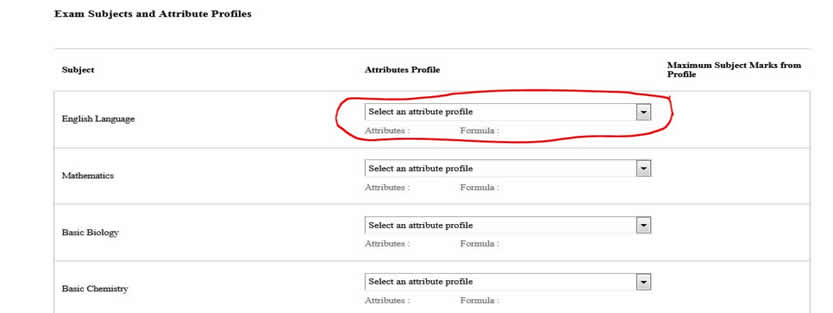
Save your settings and the exam CONTINUOUS ASSESSMENT will be ACTIVE
Step 4: Enter Marks & Publish Results